Make a Mosaic on Flickr
In preparation for our mini quilt swap, we’re asking swap participants to make a mosaic on Flickr to showcase some of their favorite quilting styles, colors, and more. Even if you’re not participating in the swap, a Flickr mosaic is a great way to put together some of your favorite images – so follow along with this tutorial!
Note: if you are swapping with us, please try to create and upload your mosaic this week. That way, when swap recipients are assigned, your spoiler will have some inspiration ready to go!
First off, you’ve got to join Flickr. Flickr is a great site for sharing your photos, and it allows you to customize your settings for every photo you add (so you can share some photos with the whole world and keep others private only to yourself or to your close family and friends). Since there are several creative crafters on Flickr, it’s also the perfect place to get inspiration for your own projects and it is FREE.
Make a Mosaic on Flickr
Step 1: Add your favorites. Find photos on Flickr that you really love (for this swap, they should be quilt-related, or possibly images that showcase your favorite color combinations). Click on a photo, and you’ll see a star to the right side (circled and arrowed in red in the image):
For our swap, please choose at least 12 favorites.
Step 2: Go to your Flickr profile and find your favorites. To do this, scroll to the top of the page and click “You”. This will open a drop-down menu. Select “Favorites” from that menu.
Click to see all of your favorites and the screen should look like this.
Step 3: Mosaic Maker. In a new tab or window, go to http://bighugelabs.com/mosaic.php. This will open the “Mosaic Maker” tool. Select 3 columns and 4 rows for a mosaic that will include 12 photos. Scroll down to “choose photos.”
Step 4: Add photos to the Mosaic. Back in your Flickr tab or window, click on one of your favorite images. Highlight and copy the URL in the browser bar, and then paste that URL into one of the “choose photos” spaces on Mosaic Maker. Repeat this step for all of the 12 photos you have selected as favorites.
Step 5: Create your Mosaic! Click on “Create” at the bottom of the Mosaic Maker screen. This will generate a mosaic.
Tip: If your mosaic includes a white box, that means the owner of that photo has chosen not to be included in mosaics. Simply choose a different photo to replace that one (hit your browser’s “back” button to edit your selections) and create again!
Step 6: Upload your Mosaic. Click on the button that says “Download” at the top of your finished mosaic image. Save the image to your computer, then upload it to your Flickr album. Make sure you share it with our Mini Swap pool!
Here is what my mosaic looks like. Pretty cool right?! I can’t wait to see yours.
If you’re having any trouble making a mosaic, leave us a comment below and we’ll do our best to help!
ps- there is still plenty of time to join the Mini Quilt- Mega Fun Swap.
Hello! Are you new to The Sewing Loft?
If so, I’m glad you stopped by and hope that something has inspired you to keep your needle moving! Don’t miss a single project and subscribe via email HERE! Bonus- free embroidery pattern with newsletter sign up. Another great way to connect with me is via Facebook, Pinterest, Twitter, Google+ or Follow my blog with Bloglovin. I’m looking forward to getting to know you and creating together!

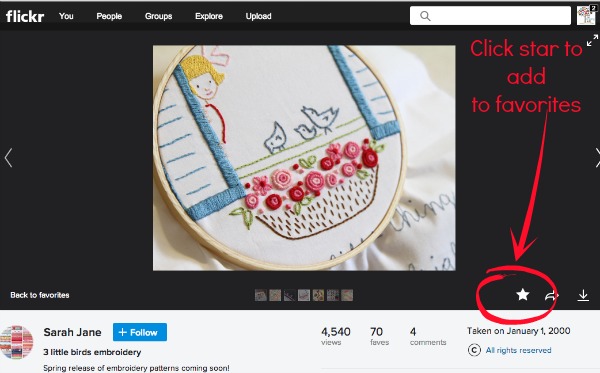
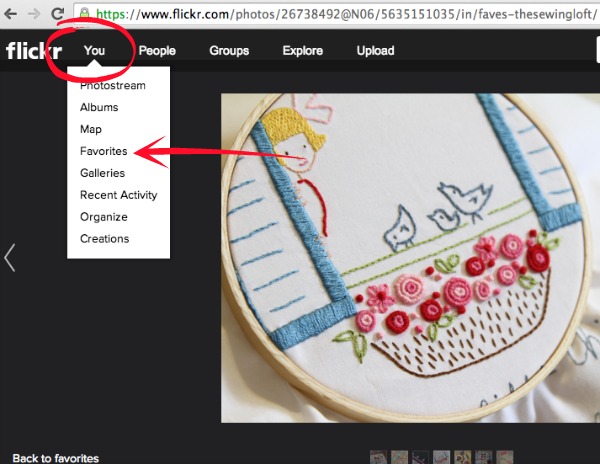
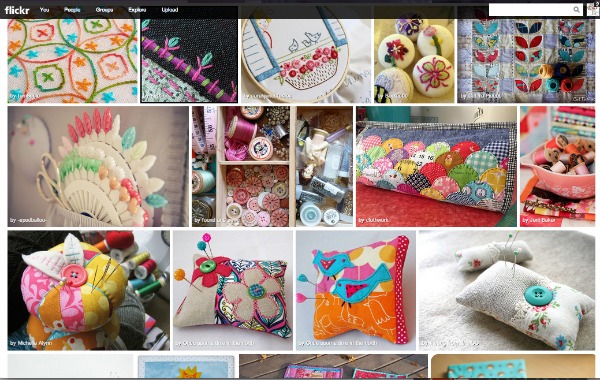
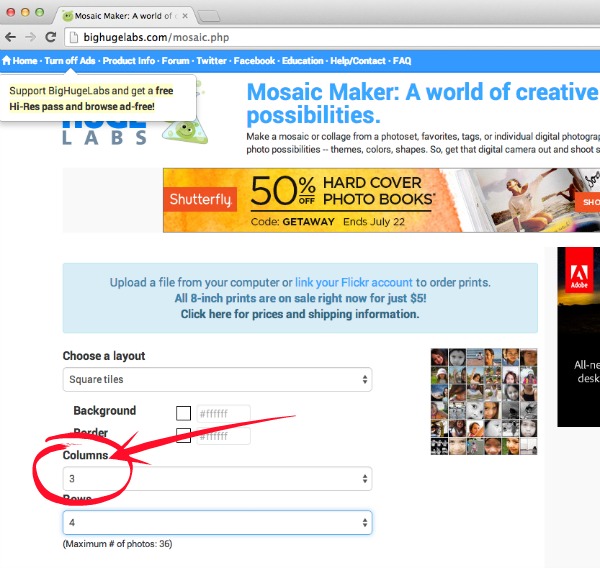
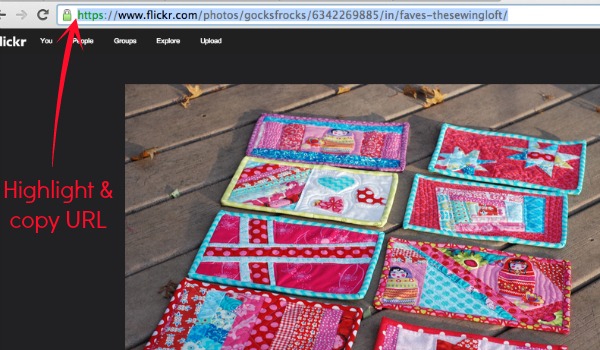
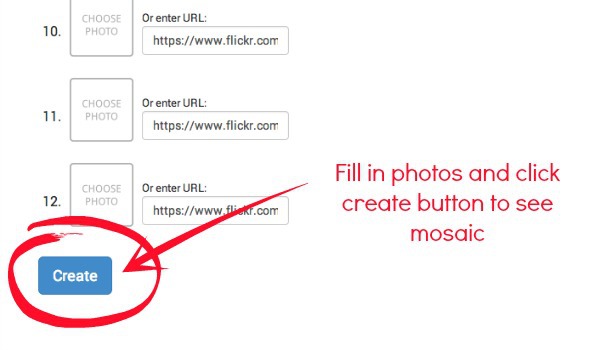


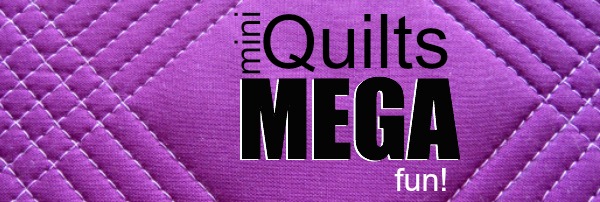
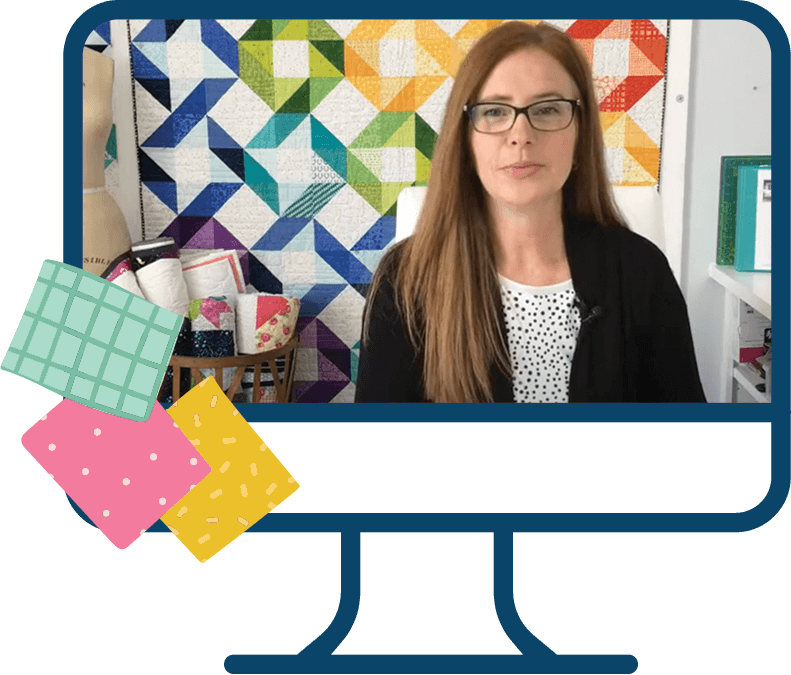

Comments & Reviews
Well Heather, thank goodness you make a great tutorial, as I will be looking it up alot…Thanks for the insight into your mosiac….
lol Lori! When I was first asked to make a mosaic I felt lost and needed all the pictures. So, I did not want anyone else to feel that way. Can’t wait to see some of your favs.
~Heather
Well, the first part went smoothly…picking out photos. Then I got lost! Finally got hubby to help and it took him an hour. Took forever to get from my picks to the mosaic.Done. I hit share but don’t know if that is right?
I hate to be a spoil sport but I am not too techy savvy. I cannot handle creating a flicker account, I don’t do face book, but I do have a pinterest board. I just couldn’t tell you how to get there. if you just look it up by name it is under Fran Sakelarides.
No worries Fran- we are happy to have you!
~Heather